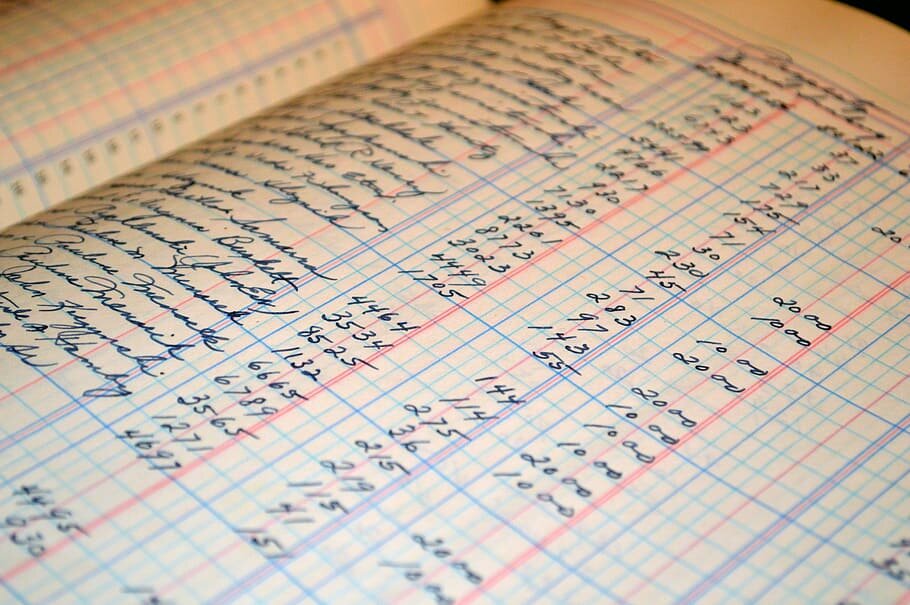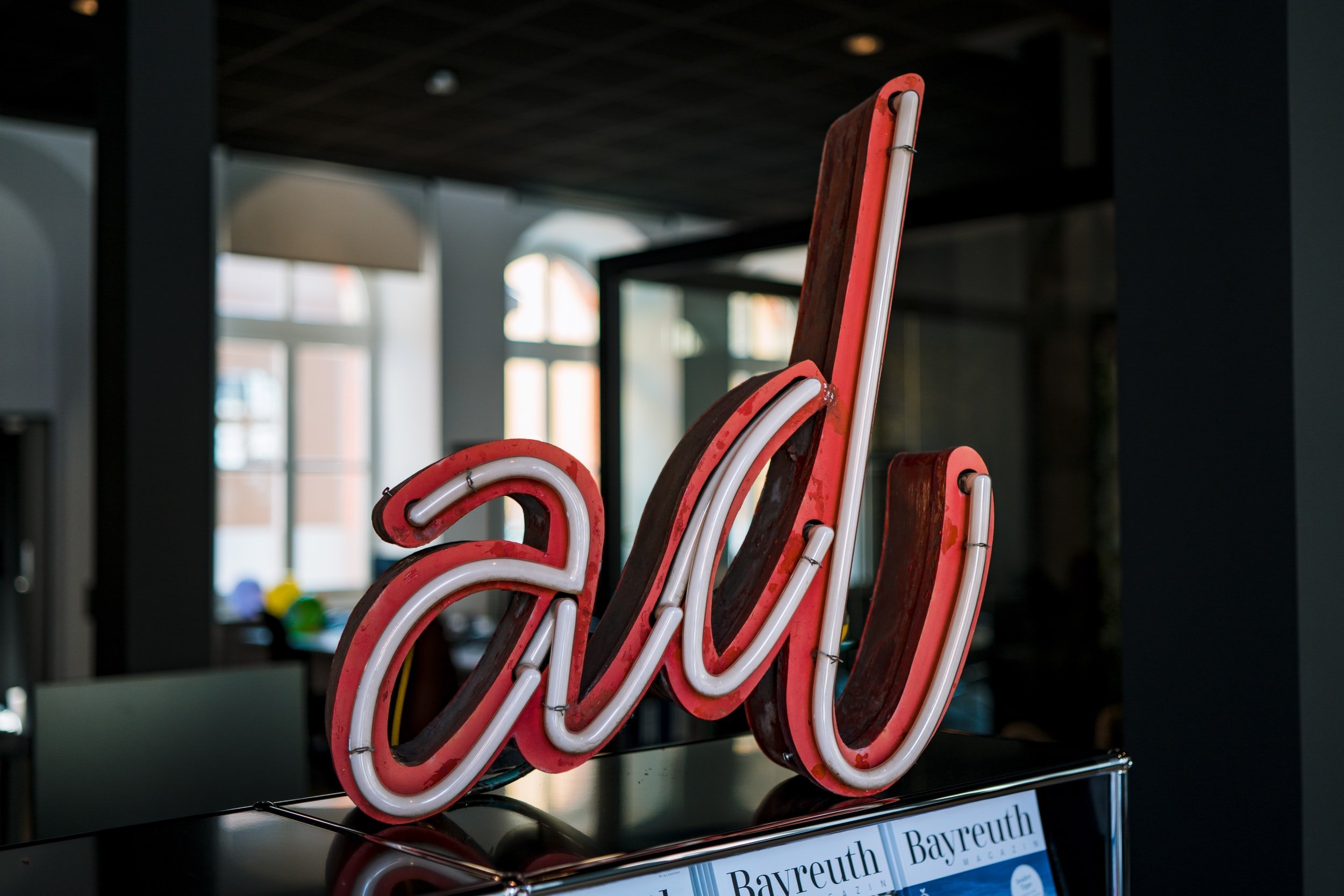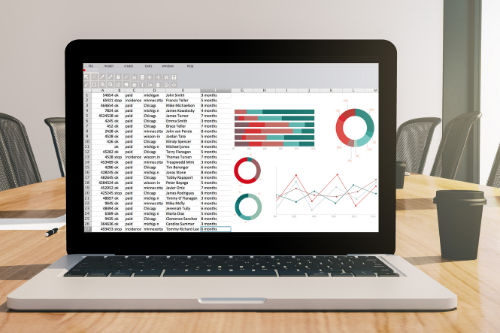How to Use QBO Class and Location Tracking to Better Analyze Your Data
A powerful, but lesser know feature of Quickbooks Online (QBO) is the ability to organize your data by using two separate features which are location tracking and class tracking. These features allow business owners to effectively create a higher level of categorization, in addition to their accounts, which allows for significantly better reporting and analysis.
Want to Feel More Confident Using QuickBooks Online?
My resources below are designed to help Canadian small business owners set up, use, and understand QuickBooks Online more effectively:
📘 QuickStart Your QuickBooks : A detailed, practical guide with step-by-step instructions, screenshots, and best practices to help you manage your accounting without stress in QBO. Learn More
🎥 QBO Made Simple Masterclass: A 60 minute series of short video trainings that walk you through the key features, common tasks and time saving tips in QuickBooks Online. Learn More
What Is Class and Location Tracking and Why Use It?
Class and location tracking are essentially classification mechanisms that allow for reporting by an additional layer of categorization. The primary way to categorize transactions in any accounting system is to assign them to specific accounts eg. sales, purchases, computer equipment, travel, meals, office expenses etc. This is referred to as a “Chart of Accounts”. There does, however, exist two additional layers ways to categorize your transactions in QBO which work on top of the chart of accounts allowing each transaction can be grouped into a broader category. This is particularly useful for companies that have separate locations and/or divisions where they might want to see their results grouped together for deeper analysis and a better understanding of the performance of your business or organization.
How to Set up class and location tracking
In QBO, class and location tracking are only available in the Quickbooks Plus version. Once you have subscribed to QBO or upgraded to the plus version, you can access both Class and Location tracking by clicking on the gear in the top right corner and going to “Company Settings”. You would then select “Advanced” and scroll down to turn on both Location and Class Tracking.
After you have clicked on the gear which is located on the top right corner, you will find the location and class tracking under the advanced tab
Once you have activated either Location or Class Tracking or both, these will become available fields on all transactions including invoices, bills, expenses, journal entries etc.
The next step , after you have activated class and/or location tracking is to create the actual locations and/or classes. This is done by clicking on the gear icon again (top right) and selecting “All Lists” which can be found under lists. You would then set up individual Locations or Classes or both, depending on the level of categorization that you want to apply to the business.
For transactions that relate to the business as a whole, you can set up an “Admin” location (or something similar) that can then be either excluded from the reporting or allocated at the end of a specific period.
This article from QBO provides additional details on how to set up class and location tracking
What is the difference between class and location tracking?
While both features are similar, there are important differences between the two:
Class tracking is only tracked for profit-loss accounts while location tracking can be used for both profit-loss and balance sheet accounts.
The location tracking feature applies to the full transaction while classes can apply to each line item on the transaction or they can apply to the whole transaction. This means that you have less flexibility when assigning locations. For example if you have an expense from a supplier where you itemize separate purchases on the same bill (or expense) you can only assign the whole bill to a location. With classes each separate purchase on the same bill can be assigned to a different class. Note that this does not affect accounts where you have assign numerous purchases on a bill to different accounts. You can see this more clearly in the example of a bill below:
What are some examples of Locations/Classes?
There are numerous ways in which a business or organization can use locations and/or classes.
Example 1. Business with distinct locations e.g. offices or cities or countries
If you have facilities in different cities or countries, location tracking can be the ideal solution . If you want to track the products and/or services you can also set up classes in addition to the location.
Example 2: Businesses with separate divisions e.g. Products vs Services or Retail vs Wholesale
If you sell both products and services you can either set up locations for each. The individual products (or groups of them) can then be further broken down into classes.
Example 3: Property management companies with separate rental units
Each property can be assigned a location while the units in each building can be assigned to a class. Rental properties often receive bills from suppliers that cover more than one unit. The ability to use classes in this case can be quite useful as you can assign each line item on the bill to a different unit.
Example 4: Businesses that offers different service lines or product lines
Either locations or classes can be used to track different types of services eg. a web developer might offer web design, web hosting and consultations. If you only need to see the profit-loss relating to these service lines, you might only use class tracking. Another example would be a photographer who offers portraits, wedding photography and corporate materials could set up separate classes for each of these divisions. A retailer that sells both clothing and shoes might want to track the sales and purchases relating to each, separately.
Example 5: Non Profit or Charities that need to track separate fund allocations or sponsorships funds
For non profits who need more granular reporting on both the profit-loss and balance sheet, it makes sense to set up each fund as a separate location. This way each transaction can be assigned to the fund that it relates to.
Example 6: Business that needs to track transactions by different sales reps
QBO doesn’t specifically have sales reps as a tracking mechanism. You can add a custom field, however, if you are not using classes for anything else, I usually recommend setting up a separate class for the salesperson as this allows you to see a profit-loss statement rather than just a list of their sales.
How do you set up reports for Location/Class Tracking?
Setting up the reports is a fairly straightforward process in QBO:
Profit and Loss by Class Or Location
These reports can be found by going to reports and scrolling down to “Business Overview” where you will see profit and loss by both class and location. See below for an example of a profit-loss by class:
You can then save these reports as custom reports by going to “save customization” (so you don’t have to keep regenerating the report)
Each report can then be further filtered by going to the gear within the report, selecting filter and then class.
Balance Sheet by Location:
The process of generating a balance sheet by location is a bit different. In this case you would select the balance sheet report and generate it. You would then go “display columns by” and scroll down to find location. This will give you the balance sheet items by location. More details on setting this up can be found here
Unfortunately you can’t run a balance sheet by class. If you do prefer to have a balance sheet which shows your different divisions, it makes sense to go with location tracking. .
The ability to use Location and Class Tracking in QBO is a great feature where it comes to analyzing and reporting on your data. It allows you to track your sales and expenses by categorizations that make sense for your business and assess whether they are profitable, how much each division is spending and their return on investment. On the balance sheet side it allows you to see how assets are allocated amongst different divisions or how much debt is assigned to each location.
Looking for Help with Your Accounting?
📘 QuickStart Your QuickBooks : A detailed, practical guide with step-by-step instructions, screenshots, and best practices to help you manage your accounting without stress in QBO. Learn More
🎥 QBO Made Simple Masterclass: A 60 minute series of short video trainings that walk you through the key features, common tasks and time saving tips in QuickBooks Online. Learn More
💬 Consulting Services Need help with setup, cleanup, or questions specific to your business? Book a one-on-one session for personalized guidance and expert support. Book a Consultation